Those familiar with Seahorse XF instruments are aware that since the company was bought out by Agilent, there has been a tendency toward “sunsetting” older instruments and encouraging users to upgrade to newer models. Most recently, this came in the form of an email claiming that, not only would the older XF96 instrument be no longer supported, but also the availability of consumables would cease…
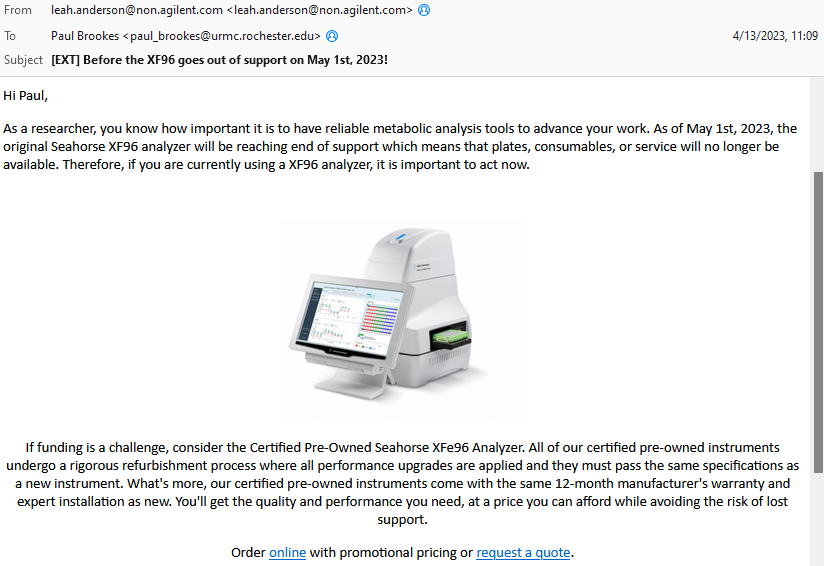
Naturally, Agilent’s preferred solution to this problem is for the end-user to drop $100k+ on a newer XFe96 or XFpro machine. For those like myself without deep pockets, this is not an option. We’ve used Seahorse products for a long time (in-fact we had one of the very first XF24 devices sold), but we’re not in a position to drop that kind of money every 5-6 years just to keep doing our experiments.
Crappy PCs
Adding to the problem of the instrument itself becoming obsolete, the XF96 shipped with a “POS” terminal – a piece of shit touchscreen 32-bit PC running Windows 7 with a measly 2GB of RAM. The touchscreen interface never lined up properly, and simply added to the overall slowness of the machine (here’s the underside of the offending PC – yes those are RS232 serial ports).

In addition to frequent crashes (sometimes during the middle of experiments!) many universities including my own will not allow older PCs such as this to connect to their network, so this effectively renders the PC incapable of receiving security upgrades.The use of USB thumb-drives to transfer data on/off the PC is therefore risky.
Simple – Just Swap in a New PC!
You’d be mistaken for thinking the solution here is to simply swap in a brand-new PC and transfer the software. That’s because there are a number of software and hardware dependencies which anchor the XF to the VERY specific PC it ships with…
- The XF communicates with the PC via two separate cables: an old-school RS232 serial port for the instrument itself, and a separate USB/serial port adapter for the barcode reader.
- Multiple subroutines within the XF software need old-school plug-ins and dependencies. This includes Adobe Flashplayer, MS Edge plugins, Visual C++, and running most things in compatibility mode for Win7.
- The system needs a VERY specific version of Microsoft Excel 2010.
In-fact, in addition to some minor tweaks regarding temperature control inside the instrument, one of the key advantages for the XFe96 versus the XF96 as marketed by the company, was the ability to run on a modern 64-bit Win10 PC. In effect, they crippled the XF96 so badly you couldn’t even upgrade the PC connected to it!
Sounds Like a Challenge
Naturally, not wanting to continue running our XF96 on a defunct old PC, I undertook the challenge to get a modern Win11 PC speaking to it. The PC I chose was this cheap fanless mini-PC that sticks to the back of a monitor. It comes with Win11 preinstalled and 6 USB ports, so plenty of room for expansion. Since it doesn’t have any serial ports, I also picked up another USB/serial adapter cable.

Below are the steps to install the relevant software. Note that many of the files are no longer available through official channels such as Microsoft, so you need to find a link (e.g., from an old discussion forum) and then copy the URL into the Wayback Machine, then visit a cached version of the old link. It goes without saying this is all at your own risk, with no implication here that any of the linked resources are reliable, virus-free, or whatever. There’s also some light registry editing involved, which comes with a FAFO disclaimer!
- First install Microsoft Visual C++ redistributable 2010. Even though most new PCs are 64-bit, you will need both the 64-bit and 32-bit (x86) versions of this. I obtained these files here, but you can also find them using the cached link method as described above.
- Download and install Java.
- Download and install Microsoft Edge WebView Runtime X64. This should come via Windows Update on a modern PC, and it replaces the Active X module in Internet Explorer that was required on the original Seahorse PC.
- Install the XF96 installer package. The file is no longer available from the Agilent website, but the one you’re looking for is “XF96SetUp.exe” and the Software version is 1.4.2.3 from 2018. DO NOT install the “Wave” software, as this will not play nice with the XF96. Hopefully any lab with an existing XF96 machine should have a copy of the software installer sitting around.
- Install Microsoft Excel 2010. If missing the original DVD, you will need to find an ISO or EXE file to download. You will also need a Key Extractor to recover the software key for Excel from the old PC (see below). This site lists all the links for Office downloads, and the file you’re looking for X16-30329.exe from this link (need to use Wayback to find a cached version). **You can’t use any Office 2010 ISO file. It has to be from the retail version of Office Pro, NOT the pro-plus version which was for enterprise distributions. If you install the wrong version, the recovered software key will not work.
- Download and install the driver for the original USB/serial cable that came with the XF96. This should be a Gigaware device, and will install the file “Svk2pl64.sys” in the folder C:\Windows\System32\Drivers\ You may also need another driver for the additional USB/serial adaptor purchased to go with the new PC.
- Extracting the software key from the old copy of Excel is not something Microsoft wants, so key-extractor software tends to reside in dark corners of the internet. Tread carefully – such software WILL trigger a virus warning and quarantine on a modern PC, so download and transfer it to the old PC as a .zip file and then only unpack it on the old PC. Remarkably, in my case doing this did not trigger a virus warning on the old PC – a good sign that it’s not suitably protected!
HARDWARE SETUP
You’d think the simple approach would be to use the old black Gigaware cable for the barcode reader on the old PC, to connect the barcode reader on the new PC, then use the fancy new USB cable to replace the serial/serial connection. NOPE – for some bizarre reason this doesn’t work (the barcode reader will connect, but won’t capture anything). The new cable must be used for the barcode reader.
- Start with all cables disconnected. Plug the Gigaware cable into a USB port. Type “DEV” in the Start Menu and open “Device Manager”. Under “Ports”, double click on “Gigaware USB to Serial Cable”. Under the “Port Settings” tab, click “Advanced, and set the port to COM1.
- Connect the other (serial) end of the cable to the XF port labeled COM1 (looking from the back of the machine this will be on the right).

- Now turn on the XF96. Launch the XF Utility App (located in C:\Program Files (x86)\Seahorse Bioscience\XFReader96\Utility\). Under the “Connections” tab, select COM1, and click connect. Successful connection yields a green light. If prompted for a passcode, use “OSTER”.
- With the utility app still running in the background, now connect the second (new) USB/serial cable to a different USB port. Open Device Manager again, and use the same procedure as above to assign this cable as COM2.
- Then connect the other end of this cable to the port labeled COM2 on the XF (looking from the back of the machine this will be on the left).
- Finally, in the Utility App, in the “Barcode” tab, select COM2 and connect to the barcode reader.
TRANSFERRING SETTINGS
Every Seahorse XF machine is slightly different, so a bunch of instrument-specific settings are stored in the registry for call-up by the software. This includes the offsets for temperature regulation, and the precise positions of the motors for different functions. All these settings have to be transcribed over to the new PC. There are 3 different ways of doing this…
(1) Before closing out the original PC, export a copy of the registry settings containing all the parameters from the old machine. These are stored in HKLM\SOFTWARE\WOW6432Node\Seahorse Bioscience\XF96_CTRL
(2) Alternatively, before disconnecting the old machine, launch the Utility App and take screenshots of all the tabs (especially Motors). Or just write down the motor positions and other important numbers from the Utility.
(3) A third approach is in the main Seahorse software itself – navigate to the “Instrument Setup” screen and click the “Administrator” button (right side). On the left, click “Hardware Settings” – a password prompt will appear (PW: GENIUS). Then click the various tabs to note down important parameters such as probe positions.
Once you have all the settings noted, keep them in a safe place. Then open the Utility App or the main Seahorse software on the new PC and enter all the values. Or just edit the registry. It is essential at this point to restart both the XF machine and the PC, and make sure all the settings have “stuck” in the registry.
*Oddly, when set-up was all finished, the Seahorse software would only recognise that there were 2 injection ports, not the usual 4. There’s a registry setting “NumPorts” that was set to 2 – set it to 4 (decimal) and restart, then all the ports will be available.
IT’S ALIVE! (but what about consumables?)
If you’ve done everything correctly up to this point, you should now be able to turn on both the PC and the XF, and have them play nice with each other. At that point, it’s time for an experiment…
BUT… recall the original email from Agilent said that XF96 comsumables would no longer be available? This is not an immediate concern, because XF consumables never really go off (we’ve used cartridges 5 years past their nominal expiration dates with no problems). But, for those in need of new plates and cartridges, it appears the claim they are not available is simply untrue at this time (October 2023)…
There are two types of consumables on the Agilent website. This type (catalog #103798-100) is compatible with both XFe96 and XFPro machines, and we have found these cartridges and plates work perfectly well inside an old XF96 machine! There is also a newer line of plates (103777-100) that is ONLY compatible with the newer XFPro machine, and these won’t even work with the XFe96. Don’t buy those ones.
It’s notable that very recently the XFe has also disappeared from the Agilent website, so one imagines they are planning to phase that out soon as well. But, in the mean-time, it appears that plates/cartridges marked as XFe96 compatible will work on the XF96.
It should also be noted there are additional new plate types (e.g., spheroid/organoid plates), wherein the plate itself is a completely different shape, and these physically will not fit inside the old machine. Apparently you can CNC-machine the metal block plate holder inside the machine so these new plates will fit, but I wouldn’t know anything about such shenanigans!
SUMMARY
It’s very possible to keep a ~10 year old Seahorse XF96 functioning, and have it talk to a modern Win11 64-bit PC, with all the advantages that conveys (virus protection, software and OS updates, networking, watching YouTube while your experiment runs).
The relentless march of planned obsolescence in scientific apparatus shows no signs of slowing, so I have no idea how long this particular set of hacks will buy us. Maybe a year, maybe more? Either way, for those without $100k+ to spare this is really the only option.
P.S. Used XF96’s can be had on eBay for $2-3k, so in theory with a cheap mini-PC you could build a working Seahorse system for well under 5 grand!


